Web Development Blog
Developer Remarks | Know & How
Latest Posts
Random Posts
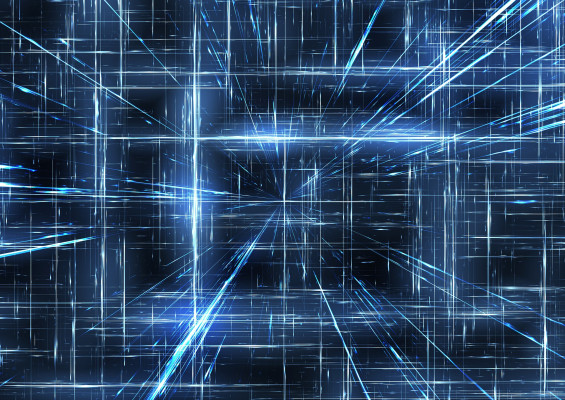
Incremental update of code on hosted server
Published At:
2023-06-24
Often during the development of a Laravel application, there are cases where it is necessary to implement the debugged code on a live server. It takes a long time to transfer all the code (including packages and modules) even at a high transfer rate....

Laravel - how to deploy code changes on hosted server
Published At:
2023-06-21
It is recommended to do an initial installation on hosted server without all dev packages and tools. The best approach is to prepare a local docker installation where it is possible to run composer and NPM. For this purpose, we can use an intermediate...

Laravel Blade using custom class
Published At:
2023-06-13
Updated At: 2023-06-17
Custom Helpers
Several possibilities: https://stackoverflow.com/questions/57560226/how-to-use-class-from-blade-template Sometimes, it's necessary...

Laravel Best Practices
Published At:
2023-06-13
Updated At: 2023-06-22
Note created on: 2023-05-05 07:45
Single responsibility principle
A class and a method should have only one responsibility.
Bad:
public function getFullNameAttribute(): string
{
if (auth()->user()...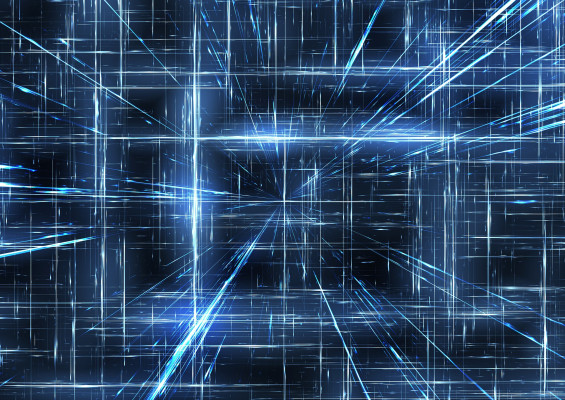
Laravel development on Windows 11 with Docker
Published At:
2023-06-04
It needs successful collaboration of different parts:
* WSL2
* Docker desktop
* Docker images creation and usage
* Docker compose for creation/run containers
* Setup for Phpstorm
Random Categories

Web Development
Web blog development and deployment based on Laravel framework is not easy and requires other approach to application structure and development. Laravel is not best suited for web blogs but the application was chosen here for practical ev
Web Design
Blog category dealing with Web structure, Web templates, Navigation, Elements, Typography, Media, Icons, Components, Forms, Responsive design and Dynamic content.